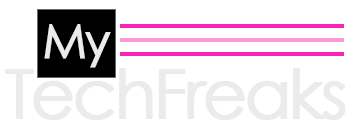Sometimes Mac users may encounter an issue where the OneDrive app on their Mac constantly displays a Verifying message and won’t go away, even after waiting for a long time. This can be frustrating and disrupt your ability to access and use your files stored in OneDrive.
So in this article, we will discuss some potential causes for this issue and provide some troubleshooting steps you can try to fix verifying onedrive won’t go away on Mac. Let’s dive in and see if you stuck with a popup on your Mac then how you can get rid of yourself from this situation.
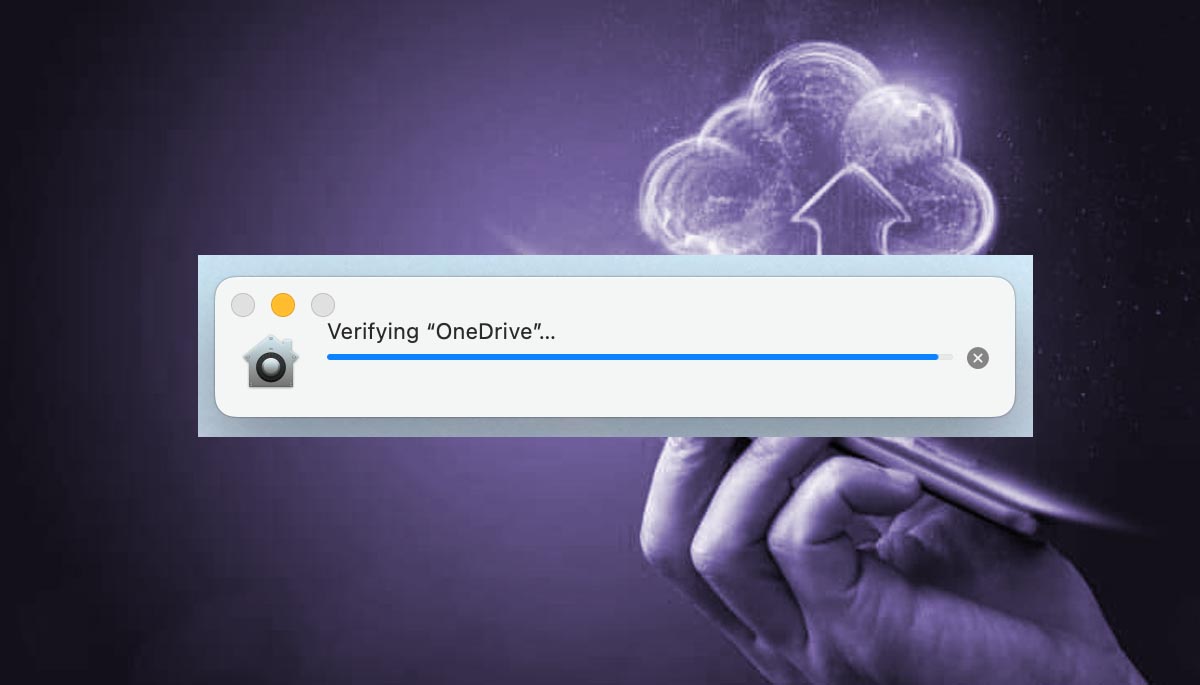
Reasons – Why verifying onedrive won’t go away
There are several potential causes for the OneDrive “Verifying” issue on Mac. Some possible causes include:
- Network connectivity issues: If you are experiencing a slow or unstable internet connection, this may be causing the OneDrive app to struggle to verify your account or access your files.
- OneDrive app problems: If there are issues with the OneDrive app itself, such as a bug or compatibility issue, this could cause the “Verifying” message to appear and not go away.
- Corrupted or damaged files: If you have any corrupted or damaged files in your OneDrive account, this could cause the app to become stuck in the “Verifying” state.
- CoreServicesUIAgent: It is a process on your Mac that notify a user that an app is being verified by Mac’s Gatekeeper. So before proceeding an installation this agent check for malware and might be this cause the onedrive popup issue.
Troubleshooting Steps – How to fix Verifying onedrive won’t go away
If you are experiencing the OneDrive “Verifying” issue on your Mac, there are a few troubleshooting steps you can try to fix it. These include:
- Check your internet connection: Make sure you have a stable and fast internet connection. You can do this by running a speed test and checking for any connectivity issues. If your internet connection is slow or unstable, try troubleshooting the issue or contacting your internet service provider.
- Restart your Mac: Sometimes, simply restarting your Mac can help fix minor issues with the OneDrive app or other software on your computer. To restart your Mac, click on the Apple menu in the top left corner of the screen and select “Restart.”
- Quit and reopen the OneDrive app: If the OneDrive app is stuck in the “Verifying” state, quitting and reopening it may help fix the issue. To quit the OneDrive app, right-click on the OneDrive icon in the Dock and select “Quit.” Then, open the app again from the Applications folder or by searching for it in Spotlight.
- Repair the OneDrive app: If quitting and reopening the app doesn’t work, you may need to repair the OneDrive app. To do this, open the OneDrive app and go to the “Help” menu. From there, select the “Repair OneDrive” option. This will reset the app and may fix any issues that are causing the “Verifying” message to appear.
- Check for updates: If you are using an outdated version of the OneDrive app, this could cause the “Verifying” issue to occur. To check for updates, open the Mac App Store and click on the “Updates” tab. If there is an update available for OneDrive, click on the “Update” button to install it.
-
Remove and re-add your OneDrive account: If none of the above steps have worked, you may need to remove your OneDrive account and add it again. To do this, go to the OneDrive app preferences and click on the “Account” tab. From there, click on the “Sign out” button and then close the OneDrive account.
- Force quit CoreServicesUIAgent: Open Activity Monitor and then press command–space bar to open Spotlight, then type activity monitor and select it. Now in the Search field, type CoreServicesUIAgent and click on the process to highlight it, then click on the Quit (X) button and force quit!
- Close Office apps: If force stopping CoreServicesUIAgent doesn’t work, try logging out of and quitting any Microsoft Office products, erasing Keychain passwords, removing your Microsoft licence, and resetting it. Get your Microsoft password and Office licence before doing this.
So that’s are some of the well know and working solutions to fix the verifying onedrive won’t go away popup screen. If still you didn’t get any luck then try to contact the apple support team or raise a ticket on overdrive help center.