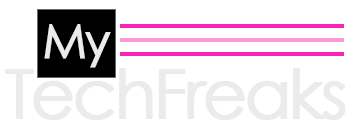Everyone uses PDF for sending a file. Most of us are unaware of how to delete pages from PDF and they don’t have any idea how to delete the pdf page.
Mostly we think deleting pages from PDF is a tough job. In reality, it is not so. By using the right method, you can easily remove pages from PDF. So if you want to know then check out the step by step guide for how to delete pages in PDF and what else you need to complete this job.
What is PDF?
PDF is a portable document format. In the year 1993, adobe developed PDF. It is one of the best Portable document formats nowadays for sending a file. PDF file provides you with the option of only reading, not editing.
That’s why PDF file is more popular among the users. Because it does not provide formatting of files and keep your file the same on any other device as it preserves the layout.
Earlier PDF was controlled by adopting, but now PDF was maintained by the international organization for standardization. The PDF file contains vector graphics, images, text, hyperlinks, forms, and video type of content.
Opening PDF Files:
Everyone can easily open PDF files on any hardware or operating system with few clicks. Nowadays, without even downloading pdf software, you can open the PDF file on the web browser. If you want to save PDF files, then you can easily save PDF files on your computer. But if you are using the old version of the window, you have to download free PDF software to view PDF files.
Editing PDF file:
As we discussed above, the PDF file does not allow any formatting options. PDF files allow you to edit some information like name and address sometimes. Form fields option in PDF you can change some of the content.
For editing, you have to download PDF on your PC.
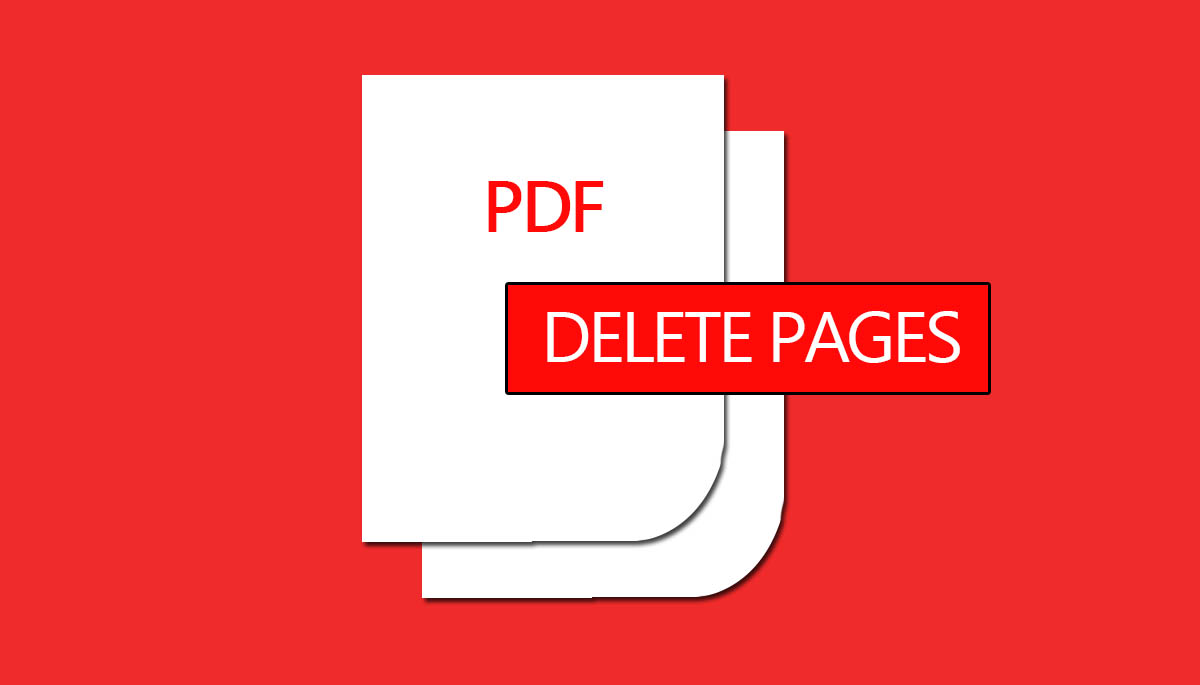
How to Delete Pages from PDF:
Below is the list of steps that guide you to delete PDF pages without any difficulty. Firstly, select the PDF files from which you want to delete the pages.
- After selecting the PDF files, you have to drag and drop your file on Acrobat.
- Then you have to choose from the right pane organize pages tool option.
- In the secondary toolbar, and organized pages toolset is present.
- After that, you have to select the thumbnail of the page for the highlighted thumbnail, which you want to delete from the PDF file.
- If you’re going to rearrange your PDF Page, then you can easily rearrange your pages.
- Click on the confirmation button for deleting pages from the PDF file.
- After clicking ok on the confirmation button, click on the save option to save PDF Files.
- You can also easily rename it here.
- At last, when you satisfy with your PDF file, then you can download the file.
Conclusion
As Discuss above, we find it is easy to remove pages from PDF file. You can delete the pages of files that you don’t need any more in your PDF file as an unwanted number of pages in PDF consume a lot of time and create difficulty in reading. All you have to do is, just follow the above mentioned steps and you are good to go.