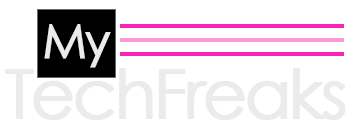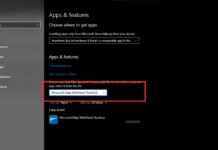While working on Windows OS you might have noticed that the news and interests taking up memory. This slows down the PC performance which you need to fix at any cost otherwise you will find yourself in a big trouble as no application will load properly and it would be very frustrating.
At present many people are using a PC having 16GB of RAM and they worry what really caused News and Interests to suddenly take up 11.9 GB of RAM and only have 230 MB of RAM left?
Well, I will reveal this memory leak issue in just few minuets and also provide a how to guide so you can easily fix the news and interests taking up memory issue without seeking third-part assistance.
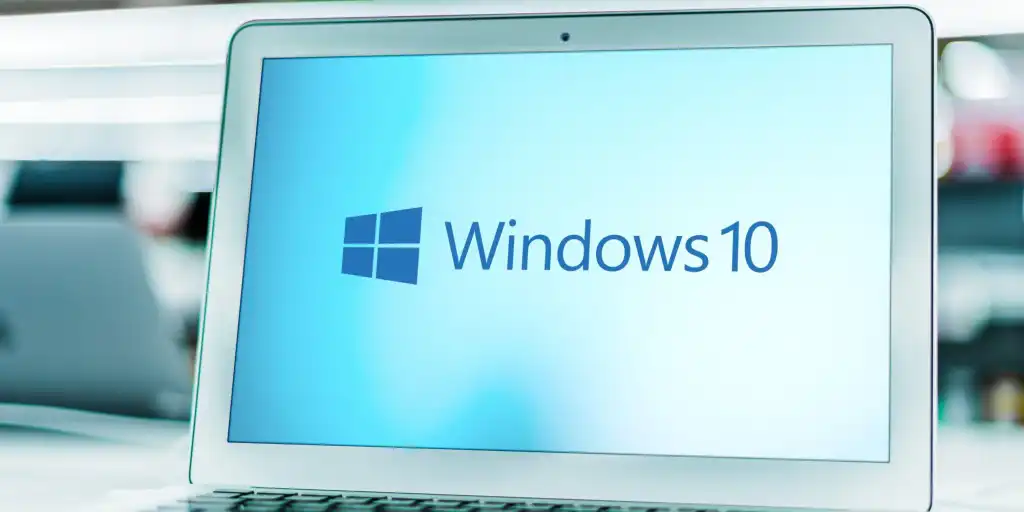
Why news and interests taking up memory
The latest and most interesting worrying issue that occurs on Windows 10 and Windows 11 computers is the consumption of gigabytes of memory, which accounts for practically all of the RAM.
Memory has been lost as a consequence of an error in the programming of the software, which has caused this issue. Because of this, the application continues to gradually use more RAM despite not freeing any of it.
When anything like this occurs, the speed of your computer will begin to decrease. After eating up all of the RAM in the system, the programme will begin hoarding enormous amounts of space for the pagefile and this could cause your available storage space to diminish.
As per one of the reddit user, it’s actually a caching problem where feeds keeps on gobbling up memory. This process is long term so it will also consume the CPU and finally it will slow down the PC performance.
So if you would like to recover the memory then you have to apply following fixes. This will help you in getting back the RAM and you can see a big speed improvement while working on PC.
What You Should do to Fix News and Interests Taking up Memory
The following is a list of potential fixes that you can implement in order to fix the news and interests taking up memory that was just described:
Update Windows
On February 15, 2022, Microsoft issued the cumulative update number KB5010415 for the Windows 10 operating system. Installing this update as soon as you can is necessary since it also contains a temporary fix for the memory leak issue that you are experiencing.
Nevertheless, it is incompatible with any version of Windows 10 older than 1903. Microsoft has already discontinued support for all older builds of their software. Therefore, before installing the cumulative update, you should ensure that all required system updates have been installed.
After that, access the Microsoft Update Catalog on your computer to download and install the update. Additionally, you have the option to check for the cumulative update via your Update Settings and then install it there. To do so,
- To access this setting, open the Run window and type ms-settings:windowsupdate into it.
- Perform an update on Windows.
- Simply click the Check for Updates button.
- Select Download and install below it if it lists KB5010415 as an optional update after you have checked it and it shows that it is available.
Reinstall or Go for Windows 11 Installation
You can also perform a clean installation of Windows 11 because this problem is not present in the version of Windows 11 that is now available, so you can do either of those things instead.
After the update has been installed, you can cancel the News and Interests procedure or turn it off entirely if your computer experiences significant lagging or any other problems as a result of the upgrade.
Put an end to the feeds process or the news and interests process
You can get a temporary fix for this problem by terminating the News and Interests procedure. This is one of the solutions.
By doing so, it will only be closed briefly, and it will soon begin operating normally again. Despite this, it will still take some time until its memory utilisation reaches a significant threshold amount. In the interim, you also have the option of implementing the further troubleshooting steps.
You will need to use the Task Manager in the following manner in order to terminate the News and Interests or Feeds process:
- To open the Task Manager, use Ctrl + Shift + Esc on your keyboard.
- If it displays fewer apps than usual with no descriptions, you should click the More details link.
- To arrange the apps in descending order of the amount of memory they use, select Memory from the Processes menu.
- Click the End Task button after selecting either Feeds or News and Interests.
Turn off the News and Interests feature
If you never use the News and Interests section at all, you might as well disable the option to get rid of the problem once and for all. In addition, even if the update KB5010415 did not fix the problem, you are required to carry out the steps nevertheless.
Using the procedures that are listed below, you can quickly disable this feature on your machine by accessing the Taskbar:
- Right-click on the section of the Taskbar that does not include any application icons.
- Move your mouse pointer over News and Interests, and then click the Turn off button.
Use Local Group Policy Editor
There are also additional methods, such as utilizing the Local Group Policy Editor and the Registry Editor, that can be utilized to disable it. To disable it using the Local Group Policy Editor, please follow these steps:
- Open To open the Group Policy editor, run the appropriate command and enter the gpedit.msc file.
- Navigate to the Computer Configuration > Administrative Templates > Windows Components > News and interests menu option.
- Find the option to “Enable news and interests” on the taskbar, and then double-click on it.
- Mark the box next to Disabled, then click OK.
- After that, you’ll need to restart your computer so the changes take effect.
The Group Policy Editor is not accessible by default in the Windows Home editions of the operating system. When this occurs, you have the option of using the Registry Editor to carry out the same function.
- Launch Run and type regedit into the input box to launch the Registry Editor.
- Proceed to ComputerHKEY CURRENT USERSoftwareMicrosoftWindowsCurrentVersionFeeds when you have the appropriate folders open.
- Find the option called ShellFeedsTaskbarViewMode and then double-click on it. shell-feeds-taskbar
- Put 2 in the Value data field, and then click the OK button.
- The modifications will take effect after you restart Windows Explorer from within the Task Manager.
Final Words
If the memory is still being leaked after you have disabled News and Interests, you may further need to kill the process associated with it from the Taskbar or you may prefer and check some working methods on Microsoft official question/answer forum.
The only way to properly fix it given that it is a memory leak issue in a system process is to install system updates that patch the error. This is the only method that will work.
As of the month of September 2022, Microsoft has not made available a long-term fix for this issue. Nevertheless, there are a few things you can do to fix it temporarily or get around the problem while you wait for it to resolve itself.
What do you think of news and interests taking up memory? Please leave your opinion in the comments and let us which method worked for you. And guys, don’t forget to share it with others on social media platforms.