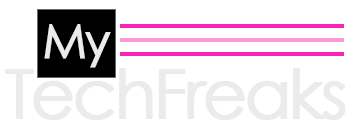Regsvr32 kernelbase.dll is responsible to run applications on windows platform like windows 10 or windows 11. But if it gets corrupted then it may cause a lot of trouble which we need to fix at any cost.
The regsvr32 utility is a command-line tool in Windows that allows you to register or unregister a dynamic-link library (DLL) or ActiveX control. If you are experiencing application crashes and receive an error message mentioning kernelbase.dll, it may indicate that there is a problem with this DLL file or with the way it is registered on your system.
In this article, we will explore some potential solutions for dealing with this issue. So let’s get started and try to fix the regsvr32 kernelbase.dll issue on your Windows machine like win 10 or win 11.
How to deal with regsvr32 kernelbase.dll if application crashes in windows
First, let’s examine what the kernelbase.dll file is and how it is used in Windows. The kernelbase.dll file is a part of the Windows operating system and is located in the C:\Windows\System32 folder. It contains various functions and resources that are used by multiple applications and services in the system. For example, the kernelbase.dll file contains functions related to memory management, process and thread management, exception handling, and input/output operations, among others.
If you are experiencing application crashes and receive an error message mentioning kernelbase.dll, it could indicate that the file is either missing or corrupt. In this case, you may need to replace the file with a new one. Here are some steps you can try to fix the issue:
- Check for system updates: One potential cause of the issue could be a missing or corrupt system update. Make sure that your system is up to date by going to the Windows Update section in the Settings app and checking for updates.
- Use the System File Checker (SFC) tool: The SFC tool is a built-in utility in Windows that can scan for and replace missing or corrupted system files, including the
kernelbase.dllfile. To use the tool, open a command prompt with administrative privileges and type the following command:sfc /scannow. This will scan all protected system files and replace any that are missing or corrupted. - Use the Deployment Image Servicing and Management (DISM) tool: If the SFC tool is unable to fix the issue, you can try using the DISM tool. This tool can repair the Windows image, including the
kernelbase.dllfile, by downloading the required files from the internet. To use the DISM tool, open a command prompt with administrative privileges and type the following command:dism /online /cleanup-image /restorehealth. This will scan the Windows image for any issues and repair them as needed. - Re-register the
kernelbase.dllfile: If the issue is related to the way thekernelbase.dllfile is registered on your system, you can try re-registering it using theregsvr32utility. To do this, open a command prompt with administrative privileges and type the following command:regsvr32 kernelbase.dll. This will re-register thekernelbase.dllfile and may fix any issues related to its registration. - Restore the system: If none of the above steps have fixed the issue, you can try restoring the system to an earlier point in time. To do this, go to the Control Panel and click on the System and Security section. From there, click on the System protection option and then click on the System Restore button. This will open the System Restore wizard, which will allow you to choose a restore point and restore the system to that point.
In conclusion, if you are experiencing application crashes and receive an error message mentioning kernelbase.dll, there are several steps you can try to fix the issue. These include checking for system updates, using the System file checker and DISM tool. You may look for other solutions on Microsoft official community but as far as I have experienced the above solutions are quite enough to deal with faulty kernelbase.dll
That’s what we know so far about the Regsvr32 kernelbase.dll. If you would like to know more the comment in the comment section and don’t forget to share the solution guide with others.