Google Books Advanced Search comes with some exclusive features that can optimize the search results and shows only relevant books. If you are not aware how to use this advance search while searching books on Google then bear with us.
In this article we will explain how you can make your search for books more relevant on Google. Let’s dive in and check full process with step by step instructions below.
What is Google Books Advanced Search?
Google Books is a platform and a feature of Google that allows you to search for specific books you want. When you use google books advanced search, you can enter the book’s title, or you can search a book with the author’s name besides adding phrases or topics to locate the books that have your keywords.
But when you use google books advanced book search, you can limit the search results further. For instance, you can filter your results to show the books in some languages or from specific publishing dates.
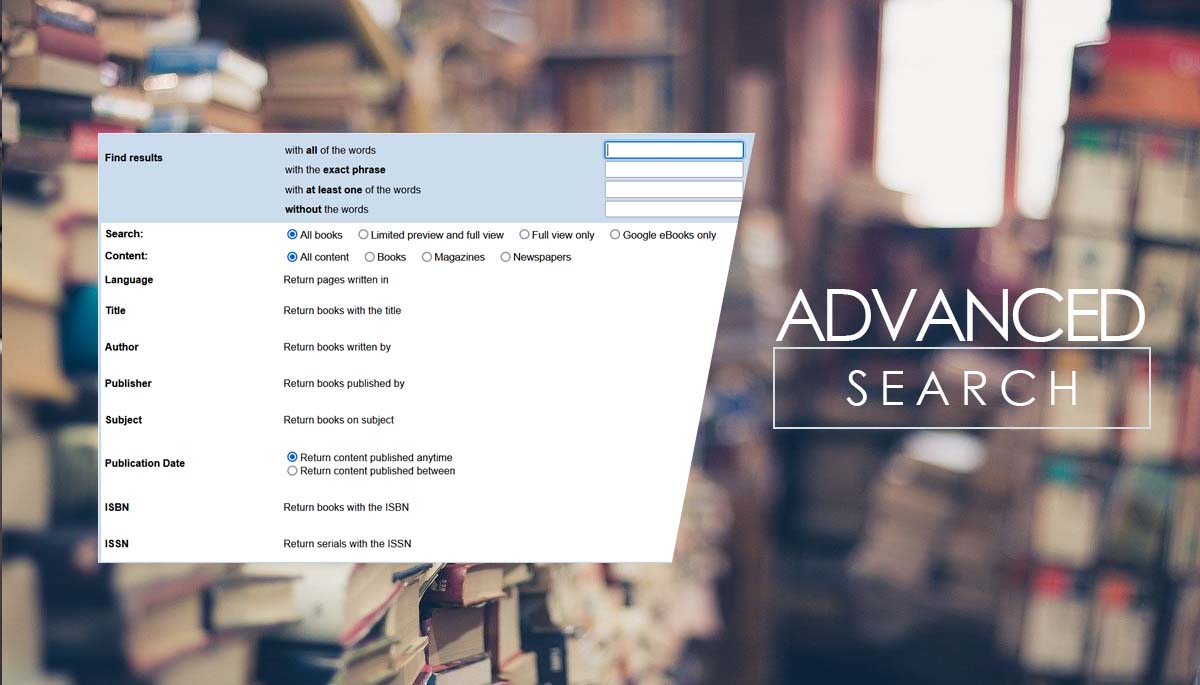
How to use Google Books Advanced Search?
- Firstly, you need to go to Google book’s advanced search browser. You can use any browser to do the advanced search on Google books.
- You need to enter your keywords or author name or title in the text fields outlined in blue. Then you need to look for the results header and repeat the same step on the Google books the main page.
- You need to enter your phrase into the first textbox to search results that include all the words you enter, including the but in any appearance order. You can type your search in the second box if you want the search results to include all the words you enter in the same order which you entered.
- Type in the third box if you want the search results to contain at least one of the several words you have entered. You need to enter the search in the list box if you want the search results to ignore any words.
- You need to Click to select the availability of your search. For example, you can choose Google books only to show the eBooks results to buy and read the text on your phone, computer, or tablet. You can also include full view only limited preview and full view besides full books.
- When using Google book’s advanced search, you need to select what type of publications you wish to include. A field in a circle indicates what you would choose to consist of magazines, books, and newspapers of all types of content.
- The best part about using Google book’s advanced book search is that you can select the language as you can limit the results to display some language by clicking the drop-down menu, or you can also leave the dropbox to show any language.
- Need to enter the title here to limit your search within a specific book.
- Must enter the author publisher’s name if you want to search the book by an author publisher’s name. You can skip the box if you don’t know the author’s publisher’s name.
- You can enter the subject to narrow the search results. For example, you wouldn’t get results categorized as fantasy fiction if you research history and enter medieval history.
- Select the publication information or choose return content published anytime or written content posted between. You can use the drop boxes to designate the dates you want to search for if you decide to have a publication range.
- Enter the ISBN or ISSN information to narrow the search results further. If you want to get more searches, you need to leave this blank.
Hence the whole process of doing Google Books advanced search is very easy. All you have to do is follow the above-mentioned steps and then you are good to go.
If you have any query regarding google books advanced book search then feel free to ask us in the comment section below and don’t forget to share it with others on social media sites!!!